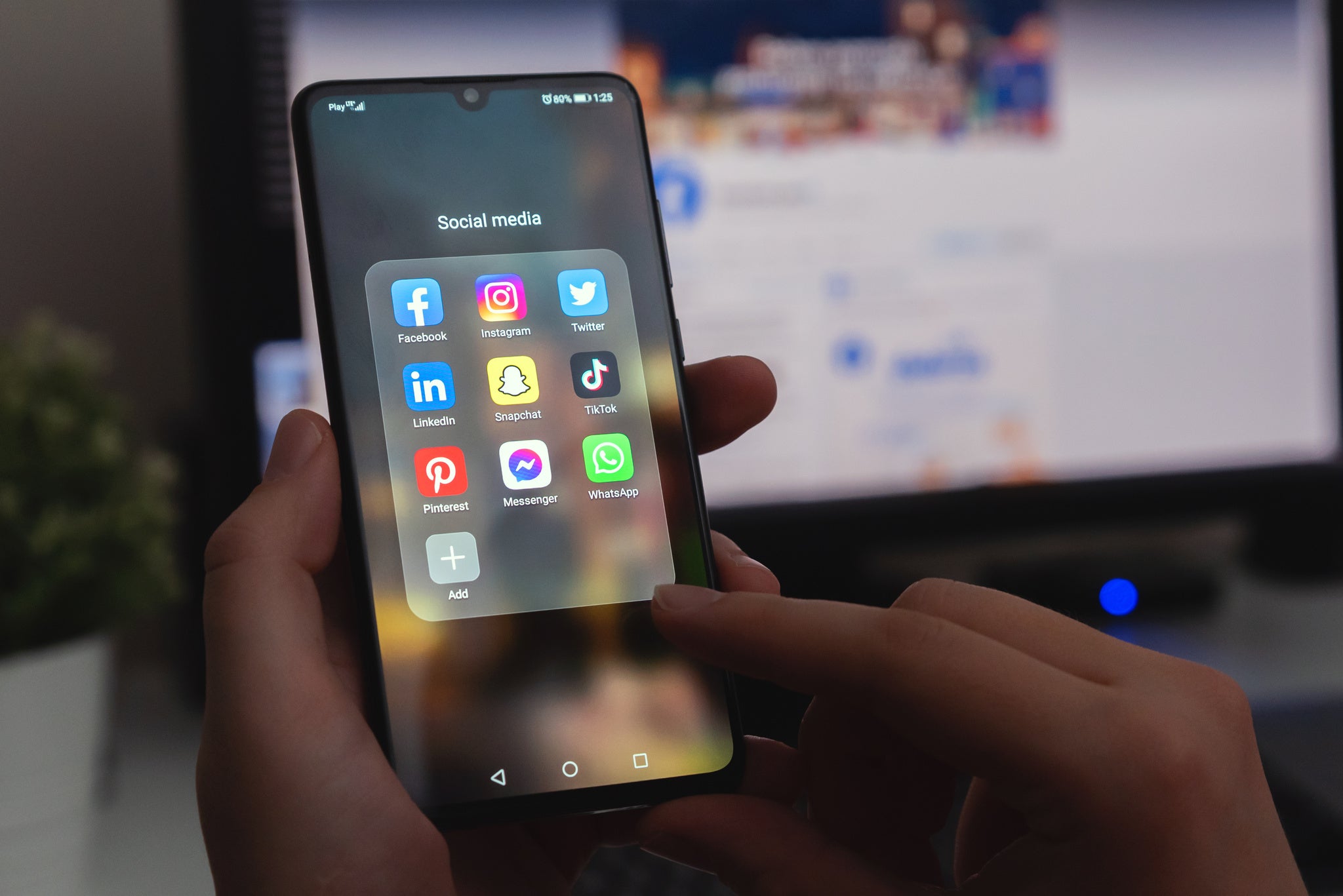
Android Installation Instructions
To install your eSIM on your Android device, simply follow these instructions.
Step 1 of 2 – eSIM Install
1. Go to Settings > Connections > SIM Card Manager
2. Tap on "Add eSIM "
3. Tap on "Scan Carrier QR Code" and tap on "Add"
4. When the plan has been registered, tap "Ok" to turn on a new mobile plan
5. Your eSIM has been installed successfully, please scroll down to see the settings
for accessing data
Step 2 of 2 - Access Data
1. In the “SIM Manager” , turn on the eSIM using the slider.
2 Scroll down to Preferred SIMs, select new eSIM for Mobile Data.
3. Go to Settings > Connections > Mobile Networks.
4. Turn on the Data Roaming.
5. If your eSIM has connected to the wrong cellular network you may need to
connect to another network. Go to Settings > Connections > Mobile networks > Network Operators, Tap “Network Operators”, select manually, then select the supported network from the available list.
Further Troubleshooting
Swipe up to expose apps from home screen > swipe left or right to find Network app / SIM Toolkit > Network > select Home
Inside FRANCE use Home. Outside FRANCE use International.
Pick your European eSIM bundle

''This card worked perfectly and instantly for my trip to Austria. It was plug-and-play without any problems.''
What our customers say about Dataroam

"We’ve been in Europe for the past two weeks using this SIM card on an iPhone 11 and it has been a lifesaver!"
What our customers say about Dataroam

"I had no trouble installing or getting it to work in Greece, Croatia, or Italy. ...It was amazing!...10/10 recommend and will buy again for my next trip."
What our customers say about Dataroam



